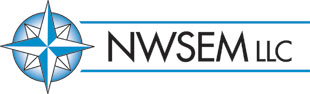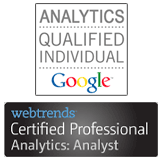Chapters 4 and 5 of Steven Few's book deal with the research on how people percieve information, how memory works, and how that can be used by information designers to most effectively show the data. I was hoping to chunk the book up into, say, 3 pieces, but because there is so much information in these chapters, I want to deal with them as their own post. Here are my notes on chapters 4 and 5 of Information Dashboard Design. Chapter 42 greatest challenges:
Make the most important information stand out.
Arrange everything so it makes sense and gives meaning.
Three stages of memory:
iconic = visual based. "preattentive processing".
short term = temporary, partially visual, limited capacity
long term
"Preattentive processing" is things that we don't think about, we just recognize immediately. Categories are color, form, spatial position, motion. Short term memory can hold 3 to 9 chunks of information at a time. Because of this, dashboards should seek "optimal chunking" of information. Chunks are "big visual gulps". Short term memory is out of sight = out of mind. Because of this, limit fragmenting data on multiple screens or scrolling. How to use these concepts in dashboard design: Note: the brain can only recognize 5 distinct expressions of any item (except length and 2D location). Based on iconic memory, these are the things to work with for maximum absorption in a minimum of time. These can be used to highlight or group information. Use sparingly for maximum effect:
Color: Hue and intensity. Max of 9 hues can be understood at once by short term memory.
Position: 2D location
Form: orientation (italics/tilted), length, width (line weight), size, shape. added marks (simple icons like astricks), enclosure
Motion: flicker.
Use size to show ranking or importance. Use shapes to differentiate data sets. Use width for highlighting, like bolding. Use enclosure to group information. Gestalt Principles of Visual PerceptionHow we group visual information.
Proximity. Group based on location can be used to direct eye movement by organizing (i.e. rows or columns).
Similarity. Things that look the same. Can be used to draw connections between info in different groups.
Enclosure. any type of visual border will cause that info to be perceived as connected.
Closure. People will always try to connect loose ends or close open objects. This allows people to understand distinct regions even if borders are not completely defined (x and y axis as opposed to full borders). Allows for less non-data ink.
Continuity. Things that are alligned are understood as part of the same group--i.e. indentation, number columns, etc.
Connection. Things that are visually connected are understood as part of the same group. Only enclosure is a stronger grouping mechanism.
Chapter 5The guiding principle of dashboard design is simplicity. "The fundamental challenge of dashboard design is to effectively display a great deal of often disparate data in a small amount of space." (p.97) Include only absolutely necessary info and display in easy to understand ways. Necessary means an overview that can be quickly understood but doesn't give all the in depth info. Quickly understood means the dashboard makes you aware of problems for further investigation. Summaries & Exceptions. Summaries are usually sums and averages. Exceptions are unusual data that leads to problems and opportunities. Customizable--communicate in the audience's vocabulary and the right granularity. Group info into two types (creates multi-focal displays): 1. Info that is always important (static emphasis). 2. Info that is only important now (dynamic emphasis). Visual emphasis:
Top left and center = most important.
Bottom right = least important.
Two principles of choosing media (chart types):
Best display of the data.
Must still make sense when shrunk down.
Aesthetics of Charts:
Remove extra lines, images, decorations, gradients, dimensions.
Standardize what is left and de-emphasize.
Navigation and instructions go way to the side (out of the way).
So, I found this website called Wordle where you can feed it information and it will do a nice word cloud of whatever you give it. People put in their music libraries, email accounts, all kinds of stuff. I thought I'd put in NWSEM. I think I know what I write about on this blog, and I can see what Google Webmaster Tools thinks of my site, but what does Wordle think? Well, here it is:Pretty cool. I had no idea navigation was such a hot topic on my own blog!
Previously, I'd written about Tufte's great book, The Visual Display of Quantitative Information. While Tufte is the master of how to visualize information, what I needed was a way to put together several pieces of information to communicate business progress. To do this, I had to go past the chart and into the dashboard territory.Dashboards are essentially short collections of key information presented visually for maximum absorption with minimal effort. One of my favorite books on the topic of dashboard design is Steven Few's Information Dashboard Design. Here are my notes on Few's book for anyone who is interested.Note: I'm going to break my notes up into several blog posts because the book covers a lot of ground and I don't want to make one ginormous post that covers everything.Information Dashboard Design Notes 1--introduction to dashboardsChapter 1"A dashboard's success as a medium of communication is a product of design" (p. 4).Dashboard definition: "A dashboard is a visual display of the most important information needed to achieve one or more objectives, consolidated and arranged on a single screen so the information can be monitored at a glance." (p.34)Main points of the definition:- Visual = emphasis on graphics
- Specific info for one or more objectives = KPIs (primarily)
- Single computer screen or view = easy to digest all at once
- Monitor at a glance = abbreviated
Supporting points:- Small, intuitive display
- Customized to meet the objective
Chapter 2Roles of Dashboards: Strategic
| Analytical
| Operational
| The "executive dashboard"
| Comparative
| Real-time required
| Performance at high level
| Richly historical
| Shows activities and events
| Forecasting is good
| Real-time not required
| Simple display for quick response
| Extremely simple display (not subtle)
| Drill-down interaction very good
| Connect to detailed info
| Real-time data not required
| Show Causes
|
| Interaction not required
| Rich Display
|
| Showing Info on Dashboards:Show info as:- Totals*** Most important
- Averages
- Distribution
- Correlation
Common time frames:- Year to date
- Week to date
- Quarter to date
- Yesterday
- Month to date
- Today
Trends are comparisons- By time (sales now vs. sales in the past)
- By objective (sales vs. goals)
- By prediction (sales vs. forecast)
- By average / norm (sales vs. average sales)
- By comparison (sales A vs. sales B)
- By related metrics (sales vs. leads)
Evaluations are important. Flag the good and the bad somehow. Use colors or mark up.Including other info is sometimes useful--"Top Issues", schedules, upcoming tasks, etc. These can add a context for the info.Chapter 313 types of mistakes- Too big / off-screen data
- Not enough context
- Excessive detail
- Wrong type of measurement (i.e. counts instead of percentage)
- Wrong type of display (bars vs. trend lines) "The truth is, I never recommend the use of pie charts." (p.59)
- Meaningless variety
- Poor chart design (see Tufte)
- Inaccurate or misleading measures (scales)
- Poor arrangement (important things need to be prominent)
- Poor or lack of highlighting
- Useless decoration
- Color problems (red = bad)
- Just plain ugly
After Chapter 3, Few gets into the research on visual perception of information and how much data you can stuff into an eyeball. So, until next time...
One of my primary focuses at my work is to manage the PPC spend as well as the website, in general. Well, as anyone who does PPC knows, there are a whole bunch of different ideas about what is the best way to get good results. So many, in fact, that I frankly have stopped trying to keep up with it. So many examples are industry and website specific, that it makes it hard to tell what is actually working in general, and what is just working for the example.So, the method we were using for our PPC was very similar to our technique for organic search--create high relevancy topical and category pages and point search engines at them. For PPC, this meant using them as landing pages. For organic, this meant keyword optimization and time. Visitors would land on a category page, for instance, then click into a product from there and request info or read product support documents if they wanted to learn more.Overall the results were not stunning. The first half of the year averaged somewhere under 4% overall conversion rate for PPC pointing at the site in general on pretty strong volume. This conversion rate improved slightly over the months, moving up from about 2% to just under 4%. Normally, I would not think this is too bad. However, it was very expensive and the ROI models were hard to prove.How one PPC landing page changed everythingSo, we took another tack. We came up with a specific promotion that was guaranteed to catch attention and built a dedicated landing page with the request info form right there. We also limited any links to things that were absolutely necessary thereby limiting the opportunities for visitors to jump off.We pointed all our PPC at this page and the results were outstanding. We instantly went to a 15% conversion rate on our spend in the first week and got it up to almost 17% by the end of the campaign (8 weeks later). The ROI models came back down to earth and the sales team got the activity they were looking for.The campaign was such a success, we converted it over to a perennial offer, reworked the keywords and ads, built new landing pages, and sent it back out as our default PPC campaign. After making a few small tweaks based on things we learned, our onsite conversion rates are now hovering around 20% with some important keywords converting at 30%-35%! Of course, I can't give specific information, but you'll just have to trust me on this. The whole program has turned into one of the most successful marketing efforts we've run in the last couple years at least.What we learnedHow did we make the jump from fump to lead pump? Here are some key learnings:- Targetted, single purpose landing pages are way, way better at converting campaign traffic than multi-purpose interior website pages. This may seem like a no brainer, but I learned it the hard way. Plus, landing pages typically don't have the same content review process that product pages do which makes it easier to be flexible and effective.
- Limit navigation on the form to almost nothing. If the purpose of the campaign is to generate leads, then absolutly everything on that page has to be geared toward getting leads. This is not the time to be expansive. This is the place to be very targetted and direct.
- If there are high bounce rates and low conversion rates, then test messaging to figure out what visitors are looking for. Provide a PDF download. Offer one link to more information. Very limited message testing is a good idea as long as it is very limited.
- Put the action item on the page above the fold. Not the call to action, but the action item itself. Embed the form above the fold and make it seem like the best thing any visitor can do. Make the PDF sing. Make conversion a very simple, one step process.
- Make your forms short. 4 fields, not an interview. Let sales do the interviewing.
- Put some sort of segmentation indicator on the form. An annual revenue drop down list. A number of offices drop down list. Industry focus checkboxes. Whatever your key segmentation is, put a simple interactive item on your landing page so you can tell the difference between different types of visitors. Then look at the behavior of these segements.
- Benefits are more important than features.
- People like to get things for free more than they like to get discounts. If you are giving 20% off a product or service, find a feature of that product that is worth the value of a 20% discount and call it "Free". People will pay more attention.
Overall, we've rewritten almost every benchmark for successful performance of a marketing campaign. As we continue to tune up the PPC campaign, I'm looking forward to even better successes as we continue to optimize.
A year ago today I posted my first real work blog post (I know there is one from 2006, but that one I don't really count). I started posting to a blog because I wanted to be more thoughtful about the work that I spend my days doing, rather than just working, working, working and never really taking the time to wonder about things beyond my particular deliverables. So, this blog has been a good place for me to get out some thoughts, even if just for myself.I looked at my analytics account the other day and this blog gets about 1 visitor per day. That visitor is me on some days. I'm my most regular reader! So, happy one year to me! And in the unlikely event that someone else actually stops by to read my mental wanderings, thanks for stopping by!Maybe I'll make another year.
Ribbon navigation is something cool. I first found out about it when I was looking around for different ways to solve a local navigation problem on a corporate website that I work on. For those who don't know, ribbon navigation is the big change in the Office 2007 interface. Adaptive Path as a great interview with Jensen Harris about how Microsoft developed the ribbon interface. Although James Kalbach sees ribbon navigation online as mainly a variation on tabbed site maps, I wasn't so sure. It seems to me that what is new and distinct with ribbon navigation is the visual elements that are included. Harris calls the ribbon a product of "results orientated design" and goes on to explain that people want to see what they are going to get before they get it, rather than just ask for something and hope it's right. Because of this, the ribbon seeks to give space to more graphics and visualizations, not just text lists. Component Art has an outstanding ribbon navigation component for this very reason. One difference between navigation in a rich application like Word 2007 and a website is that you are doing a lot less editing and styling when reading a website than you are when you create a Word document. In fact, the two applications have very little in common other than the fact that people interact with both. However, there is a deeper premise at work here that brings them together. It's the same thing that Xerox capitalized on way back in the 70s--people find visual interaction way easier than command line interaction. Modern computing would never have become as popular as it is today had the graphical user interface not been discovered. And this is what web implementations of ribbon navigation do--they essentially take text information and reorganize it to give more room for graphical elements that make a lot of sense to people. Not a lot new, but it is cooler. Previously, I'd described 5 types of website navigation. The question to me was, does ribbon navigation constitute a sixth type of navigation? After thinking about it for a while, I have to say that no it doesn't. Ribbon navigation is simply an upgrade variation of directory style navigation. Ribbons don't take things out of a hierarchical context. They don't adaptively learn or dynamically organize. They are static representations of logical content organization. But what it does bring into the mix is an emphasis on the visual and a higher level of aesthetics that are often sorely neglected in directory style navigation.
A while ago I attended one of Tufte's all day seminars and got copies of all his books. Although they are all very interesting and full of great stuff, I like the first book, The Visual Display of Quantitative Information, the best. The other books seem to build on the concepts that are started in this book rather than really present new concepts, in my estimation. While I was reading, I took some notes just as a reminder to myself about what he has to say about what makes visual data good and bad. I thought I'd put it on here incase anyone else is curious. In General, graphical displays should: Show data Induce the viewer to think about the substance rather than about the methodology, design or technique of the production Avoid distortion Present many numbers in a small space Make large data sets coherent encourage the eye to compare different peices of data reveal data at several levels--from broad to fine serve a clear purpose--describe,explore, tabulation or decoration be closely integrated with verbal/writen descriptions "Graphics reveal data." p.13 Graphical excellence is the efficient communcation of complex quantitative ideas. p15 "Time-series displays are at their best for big dat sets with real variability. Why waste the power of data graphcs on simple linear changes, which can be better summarized with one or two numbers? Instead, graphics should be reserved for the richer, more complex, more difficult statistical material." p 30 "...small, non-comparitive, highly labeled data sets usually belong in tables." p 33 The Small Multiple: a closely spaced group of graphs that use the same design technique to show changes in data. p42 "The relational graphic...is the greatest of all graphical designs." p47 Principals of Graphical Excellence: Graphical excellence isthe well-designed presentation of interesting data--a matter of substance, of statistics, and of design. graphical excellence consists of complex ideas communicated with clarity, percision and effieciency graphical excellence is that which gives the viewer the greatest number of ideas in the shortest time with the least ink in the smallest space. graphical excellence is almost always multivariate graphical excellence requires telling the truth about data. p51 "Tables usually outperform graphics in reporting on small data sets of 20 numbers or less. The special power of graphics comes in the display of large data sets." p56 Lie Factor = (size of effect shown in graphic) / (size of effect in data) p57 6 Principals of Graphical Integrity: The representation of numbers, as physically measured on the surface of the graph itself should be directly proportional to the numerical quantities represented clear detailed and thorough labeling should be used to defeat graphical distortion and ambiguity. write out explainations of the data on the graphic itself. albel important events in the data. Show data variation, not design variation. in time-series displays of money, deflated and standardized unites of monetary measurements are nearly always better than nominal units. the number of information-carrying (variable) dimensions depicted should not exceed the number of dimensions in the data. Graphjics must not quote data out of context. 5 Principals in the Theory of Data Graphics: Above all else, show the data. Maximize the data-ink ratio. Erase non-data-ink. Erase redundant data-ink. Revise and edit. "Graphics can be designed to have at least 3 viewing depths: 1. what is seen from a distance, an overall structure usually aggregated from an underlying microstucture; 2. what is seen up close and in detail, the fine structure of the data; and 3. what is seen implicetly, underlying the graphic--that which is behind the graphic." p155 "Different visual angles for different aspects of th data also organize graphical information. Each separate line of sight should remain unchanged (perferably horizontal or verical) as the eye watches for data variation off the flat of the line of sight. For multivariate work, several clear lines can be created." p 155 Small Multiples: inevitably comparative deftly multivariate shrunken, high-density graphics usually based on a large data matrix drawn almost entirely with data-ink efficient in interpretation often narrative in content, showing shifts in the relationship between variables as the index variable changes (thereby revealing interaction or multiplicative effects).p175 "Maximize data density and the size of the data matrix, within reason." p168 "Graphical elegance is often found in simplicity of design and complexity of data." p177 "Visually attractive graphics also gather their power from content and interpretations beyond the immediate display of some numbers. The best graphics are about the useful and important, about life and death, about the universe. Beautiful graphics do not traffic with the trivial." p 177 Attractive displays of statistical information: have a properly chosen format and design use words, numbers and drawing together reflect balance, a proportion, a sense of relevant scale displayu an accessible complexity of detail often have a narrative quality, a story to tell about the data, are drawn in a professional manner, with the technical details of production done with care, avoid content-free decoration, including chart-junk. p177 "A table is almost always better than a dumb pie chart...Given their low data density and failure to order numbers along a visual dimension, pie charts should never be used." p178 "Tables also work well when the data presentation requires many localized comparisons...one supertable is far better than a hundred little bar charts." p179 The principle of data/text integration is: Date graphics are paragraphs about data and should be treated as such. p181 "Tables and graphics should be run into the text whenever possible." p181 "Words should tell the viewer how to read the design and not what to read in terms of content." p182 The Friendly Data Graphic: words are spelled out , mysteries and elaborate encoding avoided words run from left to right, the usual direction for reading occidental languages little messages help explain data elaborately encoded shadings, cross-hatching, and colors are avoided; instead labels are placed on the grapihc itself;no legend is required graphic attracts viewer, provokes curiosity colors if used, are chosed so that the color-deficient and color-blind can make sense of the graphic type is clear, precise, modest; lettering may be done by hand type is upper-and-lower case, with serifs Unfriendly data graphics: abbreviations abound, requiring the viewer to sort throuigh text to dcode abbreviations words run vertically, particularly along the Y-axis; words run in serveral different directions graphics is cryptic, requires repeated references to scattered text obscure codings require going back and forth between legend and graphic graphic is repellent, filled with chart-junk design insensitive to color-deficient viewers; red adn green used for essential contrasts type is clotted, overbearing type is all capitals, sans serif p183 "Graphics should tend toward the horizontal, greater in length than in height" p186 The "Golden Rectangle" is 1:1.618 or a/b = b/(a+b) p189 General rules: If the nature of the data suggests the shape of the graphic, follow that suggestion otherwise, move toward horizontal graphics about 50 percent wider than tall. p190
A big part of knowing if the phrases you are buying are a good value or not is knowing how much they cost per click. While this seems like a no-brainer, it is not always. Rank is an important influencer on cost per click. While Google has added all sorts of variables to how cost per click is figured out, rank and CPC are still roughly related (it is possible to less for higher positions if you have a very high quality score, unlike the pure pay for placement model that other services, such as business.com, use).
One part of running a PPC campaign is to determine how much you can spend per click, on average. A simple way to do this is to do the math backwards based on the average value of a sale and your website PPC conversion rate. In this example, if you sell pillows and have an average online sale of $50, you can normally spend up to $2.50 per visitor (assuming visitors:clicks = 1:1, which they never are). So, you need to set spending caps on your PPC keywords to keep your campaign profitable.
| Average Sale Value | $50 | | Sales | 1 | | Conversion Rate | 5% | | Visitors Needed | 20 | | Max CPC | $2.50 | This is a very broad and simple way of looking at costs. In reality, your CPC is going to be all over the place and it's not good enough just to let it run and think everything is fine. Periodically (every 2 to 4 weeks) you should review your CPC and placements to look for ways to bring costs down and increase profits. One way that I like to look at the information, is to use Tableau to compare Cost by Rank. In this way, I can see what placments are more or less expensive, then I can investigate the expensive ones to see if their conversion rates justify their expense.
One of my favorite tools is Tableau. It makes data analysis very easy. So easy, in fact, I hardly ever even look at spreadsheets anymore. I just drag them into a Tableau window and get on with it. One of the things I do a lot of is manage PPC spend. There are a lot of ways to manage PPC, and everyone has their own little tricks and tools they like. But, overall, PPC is a numbers game--trying to find the most efficient use of client dollars to get the most valuable traffic flowing into a website. To do this, we look at a number of different metrics--bounce rates, conversion rates, CPC, total cost, etc. In fact, there are so many different metrics to look at, it can be difficult to know where to start! Where I like to start is with Tableau and a month's worth of PPC keyword data. First, I export a keyword report from Google. Then I delete some junk in the spreadsheet, and plop it into tableau (well, actually, I point my pre-existing Tableau PPC workbook at the new spreadsheet) and instantly the new data populates the charts and dashboards with the current information. Now, from here you can create all sorts of different views into the performance of your keywords. When I mean all sorts, I mean ALL SORTS. I've spent days and days creating new and ever more fancy iterations of keyword data only to reformat it all the next month and come up with something else. But over time, I've found that there are a couple of views that really help, and those are the ones I go back to every time. If you are trying to control costs, or look for ways to cut out fat, or are just looking for where to start, a great chart to create is a Click-Cost Scatter Chart. When you apply linear averaging and 95 Percentile reference lines, you get an instant view of which individual keywords are budget hogs and if that spend is justified. This is mostly useful for trimming back on costs by finding trouble spots and increasing efficiency, not for expanding campaigns. In this example, just look for anything above the expectation line (red dashed line--linear average), anything dark green, and anything in the upper right quadrant (set for 95 Percentile). If it meets those 3 criteria, investigate it. That keyword had better be producing conversions (or contributing to some sort of business goal) to justify it's expense. If it isn't, it may be time to cap spending on that keyword or even pause it. In any case, it takes about 5 seconds to spot trouble. In Tableau, when you mouse over the circle, it gives you the details of the keyword, including, what keyword it is, which I have hidden for this example. This is just a starting point for analyzing PPC. It's a good way to save time and find the fat in a consistent, repeatable way.
What has your website done for your lately? One of the most important and overlooked parts of a website rebuild is figuring out the value of what you currently have. Most of the time, when someone wants to rebuild a website, it is because they don't like the current website or feel like it is not serving them well. Maybe the design is a couple years old. Maybe the articles are disorganized and hard to find. There are lots of motivations for wanting to redo/overhaul a website, most of which are usually subjective and emotional. Even though almost any reason to revisit a website is worthwhile, one part that a lot of people forget during the discovery process is to figure out exactly what your current website actually is contributing. This will become the performance baseline to measure the new website by. Many people skip this step in their excitement to get on to the fun, creative parts. But skipping can very well lead to trading one type of disappointment for another. Then, after the fact, you could find yourself with the huge headache of trying to reconcile apples with oranges to justify the expense and show improvement.
Determining the current status of your website.These are the things that I have found to be valuable in trying to figure out what the status of the current website is. The best time to look at this information is during the discovery phase of the project, when nothing is planned yet and options are open. The Value. - What makes our website unique? If you are offering exactly the same thing as your competitors, then what is differentiating you from them and why should customers come to your website? Going beyond simple information offerings like product data sheets is a good idea here. Tools and interactive widgets are always a draw and give you a chance to learn more about your web visitors.
- What value does our website represent to:
- Our customers? This is closely related to the question above. but looks more to repeat visitors and websites with customer login-type features. This retention aspect is really important because any new work should not alienate or confuse existing users. Infact, it should make things better for existing customers.
- Our company? Is the website just there for lead generation or something more? Is the website a source of pride for the organization? Or is the website a resource drain and an eye-sore? Figuring this out--the internal value of the website--is critical to getting stakeholder buy-in and approval.
An added benefit to learning about the percieved value of a website, is that in the process you are very likely to hear about all the things people think are wrong with the website. This sense of missing value or missed opportunity can be very instructive. Reading between the lines here, you can get a true sense of what people are really looking for and what their expectations are, and expectations cannot be ignored. Once value is figured out (and expectations, indirectly), then ideas of what the vision for the project may look like should start floating around in your head. But before we get there, it is important to take a look at who your website audience is. The Audience.- What are the traffic sources? When looking at search traffic, make sure to include keywords and keyword families, including branded search. Review the referring website to see if there are any themes that can give some insight into who the people are that come across. Look at the types of websites too--are they review websites, social networks, industry websites, competitor websites? Look for increases in direct traffic immediately following email sends and off-line marketing.
- What are the traffic patterns on the website? Look for bounce rates, conversion rates, and pages that correllate with desirable outcomes--these may be having a positive influence. Look for pages with high exit rates--these may have problems. Look for form abandonment rates. Look to see if people are doing things that you want to them to do.
- Who are the target audiences/markets? Find out what kinds of profiles are available for website visitors. Marketing may have personas developed. Combine this with what information you can put together from traffic sources and on-site behaviour.
- What feedback has been given by website visitors? Emails that people have written can be very insightful. But remember that that one email is the view of just one person. And that one person may be expressing a view held by many.
Once you have a good idea of the audience for your website and what the value of the website is, you should have a pretty good idea of what the web project needs to do. There is only one more part--learning about the current strategy. Some of this is answered in the "value" section above. But knowing explicetly what the strategy that the current website is based on can be very informative and help you avoid sticking points that others before you have suffered through. The Strategy.- What is the current strategy? Pretty straight forward. There may not have been a cohesive strategy--just a collection of business goals loosely tied together with some HTML. Talking to the people who build the current website will be helpful here. The general idea is to find out what they were trying to do, then look at the information collected so far to determine if they met their goals.
Specific aspects of the strategy that are worth drilling down on are: - What were the original measures of success? This is key not only to determining if the current site met its goals, but it also tell you by how much it met its goals or not (which will help with setting new goals). Also, you can learn about how values in the organization have changed when you get around to setting the new goals.
- How much was visitor "engagement" a factor (beyond simple lead gen and/or sales) and how was it handled? This is key if there are social and/or return visitor goals.
- What is the content development plan? This is key if search optimization is to be part of the strategy.
- What is the review and update process? This is key if analytics and active management are in the picture.
- What does the competition do online? How was that factored into the strategy? Some of this may be covered in the process of determining the unique value of the website.
- What does the competition seem to be doing right? Copy-catting is lame. Learning from success is awesome.
In the end, you should have a pretty good picture of the current state of the website, and where it came from. You know the value of the current website, both to visitors/customers and internal stakeholders. You know who the people are that are visiting your website and what those people are going at your website. And you know what the strategy of the website is, how it compares to competitors, and whether or not that strategy worked out. All the homework is done. Now you are ready to make good plans that build on the strengths of what worked, retains current customers, and attracts new ones.
I've been thinking about vision statements a lot lately. I'm in the middle of outlining a large web project with different stakeholders from different business units, each with different agendas and ideas about how the website should fit into the company and what it should do. Each of them are really nice people with honest and good intentions. However, they each are working from their own business perspective. Profits, losses, goals and sales tactics are on their mind--the details of growing their respective businesses. Trying to get them to come together around a common vision is a challenge, and something that may not come naturally. But it is important if this web project is going to be coordinated, serve the common good, and not need to be overhauled in six months. I absolutely believe the most important first step of any project (after the stakeholders have been identified) is to create a common vision of what the end result should be. Encapsulating it in a Vision Statement that sits right at the front of the project document is key. But, a vision statement can go awry and become divisive if care is not taken. Aspects of a vision statement - A vision statement is not requirements. If the words "should" or "must" show up in your vision statement, you're off track and into requirements land. This is not the time to start sketching features and usability. Keep the requirements and requirement language out.
- A vision statement does not drag people along. If you write your vision statement and then grit your teeth at the prospect of showing it to the other stakeholders, press delete, not send.
- A vision statement is not long. If you are doing a lot of explaining in your vision statement, then you need to put aside the laptop and do some more thinking about what it is you are actually envisioning. It does not need to be too short, but it should be an efficient use of language, as my college poetry teacher used to say.
- A vision statement is simple. Don't over complicate it, even big projects can have simple descriptions. It's the "elevator pitch"--your 10 second explanation of what you are setting out to do. If the vision is too complicated, consider a phased approach or break the project up into smaller bites. Take Google's mission statement as an example: "Google's mission is to organize the world's information and make it universally accessible and useful." Wow. A bit grandiose, but you have to give them points for keeping it short and simple.
- A vision statement is subjective. It can even be, dare I say it, fluffy. It can be abstract and emotional. It's the kind of thing that makes you say, "Yeah, that's right on!". It has nothing to do with check lists.
- A vision statement is the final gut check for a project. When the whole thing is built and tested and you are on your last sanity-check before launch, sit down, take a cleansing breath and revisit your vision statement. Does it ring true or not? If so, your vision is realized. If not, well...figure out quickly what happened before the phone starts ringing.
- A vision statement is uniting. This is the single most important aspect. If your team of stakeholders cannot agree on a common vision, your project will fail.
Planning websites takes a lot of thinking about where content will live and how people are going to find it. It is easy to think of content organized in logical groupings, because that seems to be the way our brains organize things we know about. But visitors to your website don't know about all your content, so how do you make what you have obvious and easy to find for them? This is the job of an information architect and the whole purpose of navigation. Considering navigation and offering multiple methods is a key step in planning an effective website. Index Navigation Index navigation is pretty old fashioned and most websites nowadays don't use it. The clearest example of this is the index at the back of a book. Items are listed in alphabetical order without special groupings. There are some clear benefits to this type of navigation. The biggest benefit is that there no learning curve at all. There is no risk that you may have confused or made it difficult for your visitors to find your products/content by placing them in the wrong category. Alphabetical organization is obvious and everyone understands how it works without even thinking about it. It's about as pre-cognitive as you can get a navigation system to be. The draw back to index style navigation is when you have a lot of products/content, it makes for an overwhelming experience. Pages either become very text-dense and hard to read or the become very long and require much scrolling or paginating. Either way, a site index normally has a pretty small foot print, can be tucked somewhere convenient and out of the way, and is handy for search engines. The ubiquitous "site map" is a variation of an index page, but normally these contain some sort of category grouping on-page also. This makes it a hybrid of an index page and a directory organization system. Sort of like a 2D version of your directory based website. Directory Navigation There are a million many different kinds of directory navigation. The traditional drop down list is very popular and something everyone knows. Directory navigation it the dominant navigation type of navigation on almost every website. Directory style navigation is what we are thinking of when we group content logically. This is a very popular way to organize a website and almost every website has an information architecture based on this sort of logical model. For instance, if you have New York Yankee base ball caps on your website, you might create a top level category for Hats, then a second level category for Baseball Hats and list the hat there. Or you may create a top level category for Baseball Apparel, then a second level category for New York Yankees then list the hat there. There are many ways to create logical navigation to your products and/or content. Deciding what is the best grouping is difficult and depends on what you think your audience is looking for. Hats » Baseball Hats » Yankees Baseball Hat -or- Baseball Apparell » New York Yankees » Yankess Baseball Hat This concept of trying to understand how your audience thinks is very important. It may not be intuitive to your visitors if you organize your website based simply on how you understand your products and/or content. As a website "insider", you know your website's content very well. But all your visitors are "outsiders" and will need the content organized in a way that makes sense to them. So, with directory navigation, trying to understand who your target market is and what they are looking for is the best way to start. Thus is you know your target market for Yankees hats is already very familiar with baseball and is looking specifically for baseball apparell, you may create a top level category for American League, then a second level category for Yankees, then place the Yankees baseball hat there. American League » Yankees » Baseball Hat It is possible to create many, many levels of navigation using directory navigation, especially if you have a wide range of products and/or content. It is best to keep the navigation as shallow as possible. While creating 7 levels of detailed categories makes sense to you, remember that your visitors are "outsiders" and just want to find what they are looking for as fast as possible without getting lost. Adding too many extra clicks to the process will turn them off. One major drawback of directory navigation is that it is very static. Once content is in place and everything is cross-linked, it takes a lot of work to re-organize your website. Thus, a lot of thought and weight needs to go into coming up with the just right directory structure. Search NavigationSearch navigation is very popular and perhaps the most effective way to make content accessible to your visitors. The dominance of search engines over the past few years has transformed the way we imagine content retrieval. Instead of (sometimes) complex logical directory structures and extensive index pages, putting everything into one big bucket and using an automated tool to fetch things for us seems to work really well and more people are thinking in this interactive way than ever before when they are looking for things. Additionally, search navigation tells us a lot about what visitors to your website are thinking and looking for. If you have Yankees Baseball Hats, but you are selling to an east coast market, should you call the Baseball Caps? Search navigation can tell you what your target market calls them. If you know 80% of you visitors are typing "Yankees Cap" into your on-site search box and are not finding your "Yankees Hat", then maybe you should rename the product to "Yankees Cap" so they can find it easier. This type of learning is invaluable for a website owner and is only really possible with interactive tools that have unrestricted input options, such as search navigation. While search navigation seems to work well for the people involved (visitors and website owners), it does not work well for the machines involved, especially other search engines. Search engines such as Google and Yahoo learn about new content by following links. They do not type words into on-site search boxes and gather the results. If your homepage has search navigation as the only option, it will become a "barrier page" instead of a doorway to your site for spiders. Thus, your website content will be very accessible to visitors of your website, but it will not be accessible to everyone else in the world. This severely limits your ability to attract anyone who does not already know who you are. So go ahead and put a search box dead-center on your home page, just make sure you have links to content somewhere else on the page so the spiders can get in too. Keyword Navigation (tagging)Keyword navigation is relatively new to the world of navigation and comes directly out of the blog world. Keyword navigation could be considered a type of directory navigation, but there are some real differences that are big enough that I believe it needs to be considered on its own. Keyword navigation is most often realized as a "tag cloud". The tag cloud is build and maintained by an algorithm based. There are various ways the algorithms may weight keywords. One simple example is by the amount of content contain those keywords. If you have 5 articles on the topic of "baseball hats" and 2 articles on the topic of "baseball bats", then the first topic will be seen as more popular and get a greater weighting. When the tag cloud is rendered on a webpage, the phrase "baseball hats" will normally be bigger and bolder than "baseball bats". There are some really great things about keyword navigation and tag clouds. They are dynamic. They update automatically. This makes them a type of navigation that can learn and grow. Also, the rules they use can be changed which offers even more possibilities. They are link based. This makes them accessible to search spiders as well as humans. There are some drawbacks to tag clouds also, but most of these have to do with the fact that this is a new method of navigation. A lot of people don't know about or understand what a tag cloud is. Also, tag clouds seems to work best on websites with lots of content that is updated often. Websites with a fairly static product offering could use a tag cloud navigation tool, but the dynamic nature of the tag cloud would not be utilized and it would just become a funky looking static directory-type navigation system. Also, tag clouds kinda look funny and are not intuitive for a larger part of the online audience. As time goes on and tag clouds are refined, this may become a very strong navigational tool with much wider application than it enjoys now. Promotional NavigationPromotional navigation is a very broad term for any sort of navigation that points to specific items and does not exist within a logical or automated structure. While that may seems like a catch-all, it sort of is. There are a lot of different kinds of promotional navigation and lots of ways to implement it on the internet. Example 1: The homepage of your website has an ad for a 20% discount on all baseball hats and links to a page that describes the promotion in more detail. Example 2: A blog post on a third-party clothing website has a review of the coolest fall styles and mentions Yankee baseball hats. They also link to your Yankee baseball hat as an example. Both of these are different types of promotion navigation even though they are very different. Because there are so many possibilities, it may be helpful to create some sub-goups. Navigation created by the site owner On site. This includes homepage ads and internal cross-promotion for products/content that exists deeper within the site. Normally this is used to bring a very limited number of specific items to the fore, usually because the item is deemed important by someone. Off site. This includes ad placements and other types of links that have been placed by the site owner on other websites. This is online marketing and promotion in all its forms--from banner ads to comments on blogs to email. Navigation created by third-parties On site. This is pretty limited to comments on blogs or product reviews where a person links to another product on-site for comparison purposes, etc. Off site. Example 2 above is typical for this. Promotional navigation can be very effective, however it is normally very resource intensive (time and/or money). It is an almost entirely manual process and by its very nature limited to a small number of items at any given time. Just like shining a spotlight on every thing at once would negate the effect of the spotlight, so too is promotional navigation most effective when it is used selectively and as a contrast. SummaryIn summary, we see that there are multiple kinds of navigation for a website. Each has its strong points and weaknesses. Understanding your target market and being able to learn from them is important and requires flexibility. Once you choose why kinds of navigation to use and think it through, it is also important to plan how to implement changes based on visitor behavior which may not have been anticipated. If your directory structure is too complex, it may be very difficult to change if your visitors are getting lost a lot. Likewise, over-simplified navigation like index lists may present visitors with too much information, leading to high bounce rates. The ability to grow, adapt, combine and refine navigation based on visitor behavior and feedback, as well as internal website goals, is just as important as setting up the initial navigation schema. And it keeps web site management fun. :)
A NWSEM cheat sheet. | Metric | High | Low | | Overall Cost (PPC Only) | There are a lot of reasons a keyword could be causing a big bill. If the overall spend on a keyword is above the 90th percentile for the campaign, then it should be looked at more closely. Action: Flag these keywords for further investigation. Make sure the keyword is converting to justify its high cost. | Action: Review bids, landing page relevance, and ad copy to eliminate algorithm handicaps. | | Cost Per Click (PPC Only) | If the CPC is above average for the campaign in a given rank, then the keyword is a potential budget hog. Action: Review conversions to justify the high price. | Consider this a bargain. | | Impressions (PPC Only) | Keyword is popular. Action: Make sure you are capitalizing on this with good CTR. | Action: Review bids, landing page relevance, and ad copy to eliminate algorithm handicaps. | | Click Through Rate (PPC Only) | Ads are resonating with searchers. Action: Watch out for budget hogs. | Ads are not resonating with searchers. Action: Rewrite ads. | | Visits (PPC and Organic) | For organic, this keyword is popular and high ranking (most likely). For PPC, the keyword-ad combo is attractive to searchers. | This keyword is not popular or CTR is low. Action: For PPC--revisit CTR issues, look for conversions to justify high costs, consider cancelling the word in PPC to save money. For organic—check page for optimization issues. | | Keyword Bounce Rate (PPC and Organic) | Visitors are not finding what they expect. Action: Update content and/or re-target ads to a more relevant page. | Visitors are finding what they are expecting. Action: Make sure you are capitalizing on this with good conversion rates. | | Keyword On-Site Conversion Rates (PPC and Organic) | Visitors are compelled to request more info. Action: Cross-pollinate the SEM efforts with these keywords. | Visitors are not compelled to request more info. Action: Improve calls to action. Consider cancelling PPC spend to save money. |
|
|